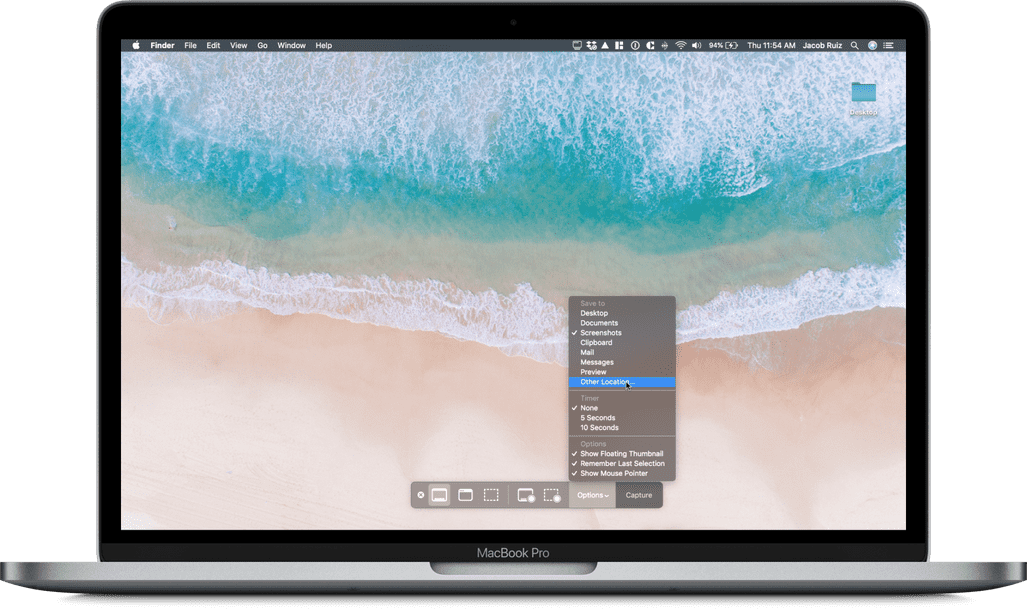PRO TIP
How to customize the folder where your screenshots are saved.
Declutter your Desktop
Here’s how you can set your Mac to save screenshots to a custom folder. Shotty will keep working normally.
Step 1
Press Command+Shift+5
This will bring up Apple’s screenshot tool.
Step 2
Click “Options”
You’ll set your new folder in the next step.
Step 3
Choose “Other location...”
Choose any folder on your Mac, or create a new one. This is where your screenshots will be saved from now on. You can change this at any time.